 Camtasia Studio Screen Recorder and Video Editor Camtasia Studio Screen Recorder and Video Editor
Easily record your screen to create compelling training, demo, and presentation videos … without ever leaving your desk. Camtasia Studio is the complete solution for recording and editing high-quality training videos, presentations – including Microsoft PowerPoint - and screencasts to share online, as Flash, on CD-ROM, and on portable media devices, including iPod.

Record |

Edit and Enhance |

Share |
Record
Camtasia Studio is the only product versatile enough to record technical training sessions, PowerPoint presentations, software demonstrations and screencasts for delivery on the Web, CD-ROM and portable media players.
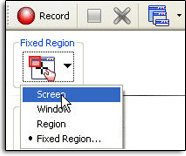 Full-Motion Screen Recordings Full-Motion Screen Recordings
Camtasia Studio records full-motion video of almost anything on your screen. With our exclusive screen recording technology, you get perfect-quality screen recordings and small file sizes.
Audio and Narration
You can add your own voice narration to the videos you create in Camtasia Studio, either during recording or after. You can also capture the sound effects made by applications, or audio from a Web demo, and add them to your video.
And now, with Camtasia Studio 5.0, you can record just audio and produce an MP3 file to publish as a podcast on your own Web site or on Screencast.com.
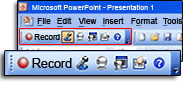 PowerPoint Presentations PowerPoint Presentations
Using the Camtasia Studio toolbar inside of PowerPoint, it’s easy to record and publish your live PowerPoint presentations, including exact slide timing, animations, and voice narration. Once recorded, the complete presentation can be published on the Web, or on CD or DVD, in any of the popular file formats Camtasia Studio supports.
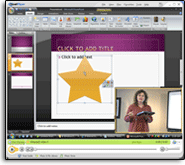 Webcam Video Webcam Video
When you choose the picture-in-picture format, Camtasia Studio captures video from your webcam and synchronizes it with your screen recording. This allows your viewers to see both the presentation and the presenter.
You can also record just webcam video, without screen video, and produce it to create a video blog.
Our Total Recording Kit includes Camtasia Studio, an optional webcam, and a microphone. This kit makes the setup for picture-in-picture recording effortless. The webcam and microphone can also be purchased separately.
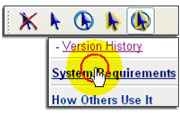 Screen Drawing and Effects Screen Drawing and Effects
Emphasize important moments, and enhance critical points, by highlighting the cursor movements or mouse clicks in your video, zooming in and out, and drawing on the screen.
Edit and Enhance
With Camtasia Studio’s full-featured, intuitive editing studio, you won’t need multimedia or programming expertise to enhance your videos in the following ways:
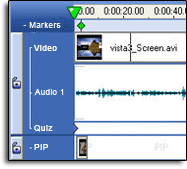 Edit Video and Audio Edit Video and Audio
Add, cut, splice and join audio and video tracks, re-record audio or include a second audio track for background music or another language.
Multiple video and audio tracks can be viewed along the timeline, and each track can be edited individually. Zoom in on a track to edit with frame-by-frame precision. Easily select sections to cut and join together, adjust audio levels, and add images, transitions, content markers and title screens.
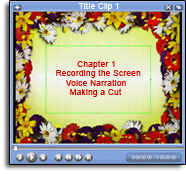
Add title clips
You can easily insert title clips containing graphics and text at the beginning of your video as an introduction, between chapters as transitions, or at the end to add credits or company information.
Display text captioning
Make your videos more accessible by adding open text captioning as an overlay on or below your video.
Choose a presentation style
Give your video a personal touch by displaying both the presentation and the presenter. The webcam video can be embedded in the screen video (picture-in-picture) or placed next to it (side-by-side).
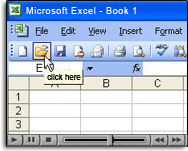 Create interactive Flash areas and callouts Create interactive Flash areas and callouts
You can use callouts to draw your viewer’s attention to a specific area of the screen. And, if you want to make the callout interactive, you can combine callout text with clickable hot spots. By clicking a hot spot, viewers can jump to a specific frame in the video or open a Web page. This kind of sophisticated interactivity can be added with a simple drag and drop - no programming required.
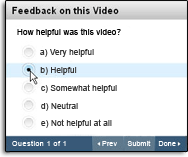 Include quiz or survey questions Include quiz or survey questions
With the Flash quiz and survey feature in Camtasia Studio, you can include interactive test or survey questions any time during the video. Embed multiple-choice or open-ended questions in your videos to assess viewer learning or gather feedback. Answers can be reported back to SCORM-compliant learning management systems or to your e-mail inbox.
Zoom in and pan
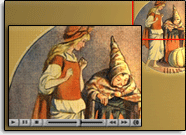 Adding zooming or panning effects to your videos helps focus your viewers’ attention on a specific area of the recording. Adding zooming or panning effects to your videos helps focus your viewers’ attention on a specific area of the recording.
You can zoom in to show a close-up view of part of the screen, and pan to move vertically or horizontally across the screen.
Using Zoom-n-Pan, you can also deliver a high-quality recording of a full-screen application on the smallest laptop or handheld device.
Share
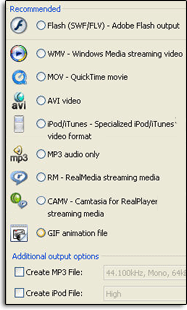 Many Video File Formats Many Video File Formats
Camtasia Studio produces videos in industry-standard file formats such as MP3, iPod video, Adobe Flash (SWF and FLV), AVI, WMV, QuickTime (MOV), RealMedia (RM), animated GIF and even an executable (EXE) file. You have control over audio and video codecs and quality, frame rate, color depth and inclusion or exclusion of special effects.
Multiple Files, One Production
Camtasia Studio lets you produce a single video into several different file formats with one production process. So, now you can stop guessing and give your audience a variety of options. Choose the primary file format you want, then add on an iPod, MP3 and/or PowerPoint file, and produce them all at once.
Simplified Production Wizard
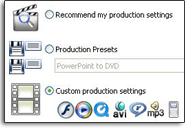 Whether you are producing your video to share on the Web, by CD or DVD, via e-mail or on Screencast.com, the Production Wizard helps you choose the best format and settings. Whether you are producing your video to share on the Web, by CD or DVD, via e-mail or on Screencast.com, the Production Wizard helps you choose the best format and settings.
Compare Results before Producing
Have you seen TechSmith's perfect-quality Flash SWF files or Adobe's new Flash Video (FLV) files? How about the incredible results of QuickTime's H.264 compression? With so many choices, it can be difficult to decide which is best for your situation. Camtasia Studio’s new production preview feature lets you explore options beforehand and quickly compare the results of different formats and compression settings.
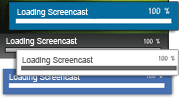 Customize Playback Bars and Preloaders Customize Playback Bars and Preloaders
Choose from a variety of playback bars and Flash pre-loaders to create a presentation that’s just right for you. And, Adobe Flash users can access our source files to easily customize the pre-loaders.
Create Web and CD Menus
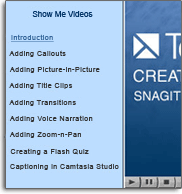 If you are delivering a Camtasia Studio video on the Web or CD, you can simplify navigation for your viewer by including a clickable Table of Contents. Camtasia Studio makes it easy to create a Table of Contents for navigation within a single video. If you are delivering a Camtasia Studio video on the Web or CD, you can simplify navigation for your viewer by including a clickable Table of Contents. Camtasia Studio makes it easy to create a Table of Contents for navigation within a single video.
To provide a Table of Contents for a series of videos that you want to link together, you can use either Camtasia MenuMaker or Camtasia Theater. These companion applications are included with Camtasia Studio.
Seamless Publishing to Screencast.com
 Camtasia Studio provides a fully functional hosting space for your videos. Directly from within the production wizard, you can publish videos to Screencast.com, where others can easily view your content. Camtasia Studio provides a fully functional hosting space for your videos. Directly from within the production wizard, you can publish videos to Screencast.com, where others can easily view your content.
Screencast.com has built-in RSS and iTunes functionality, so you can deliver videos directly to your viewer’s desktop or portable media player. With this seamless integration between Camtasia Studio and Screencast.com, sharing your videos, screencasts, and more is just a click away.
 Download Trial/Demo Downloads: 1701 Download Trial/Demo Downloads: 1701 |



